From:https://chingfengwang.com/2020/12/10/securecrt-and-notepad-keyword-highlighting-syntax-highlighting/
由於常常用SecureCRT終端機軟體及文字編輯器 NOTEPAD++ ,發現常常盯著眼睛有點花 ,之前有找到 Notepad++ 的,今天阿豐找到感覺不錯的 SCRT 跟 Notepad++ 的語法:)
1.SecureCRT 的 Text Highlighting
#出處:feral packet 網站
https://feralpacket.org/?p=817
#下載ini:
從作者的 feral packet 網站 下載: http://download.feralpacket.org/feralpacket.ini
#下載後把複製 ini 到:
#MAC:
/Users/username/Library/Application/Support/VanDyke/SecureCRT/Config/Keywords/.
Windows: 存放在 %APPDATA%,
C:\Users\{使用者名稱}\AppData\Roaming\VanDyke\Config\Keywords>
Linux:
複製 ini 檔案到: /home/username/.vandyke/SecureCRT/Config/Keywords/
#設定方式:
SecureCRT Settings:
– Session Options -> Terminal -> Appearance
-> Current color scheme
-> White / Black
-> Highlight keywords
-> Name: feralpacket
-> Style: Color 打勾

– Keyword List Properties
-> Match case 打勾

– To set for the default session:
-> Global Options -> General -> Default Session
-> Edit Default Settings…
#作者的截圖:


更多截圖可以到作者網站看喔:)
2.NOTEPAD++
給notepad++用的顯示不同網路設備 config 的語法 ( Syntax Highlight )下載:
https://github.com/click0/npp-udl
#安裝:
解壓縮後,抓下來把要用的 xml 丟到:
C:\Users\{使用者名稱}\AppData\Roaming\Notepad++\userDefineLangs
1.然後再開啟notepad++ ,
2. 跟需要的config 檔案
3.至 語言 > 選擇需要的設備語言 (如 Junos , iOS)

下面是作者範例的截圖:
(出處為作者github專案 https://github.com/click0/npp-udl )
- Quagga config or ( Cisco IOS )
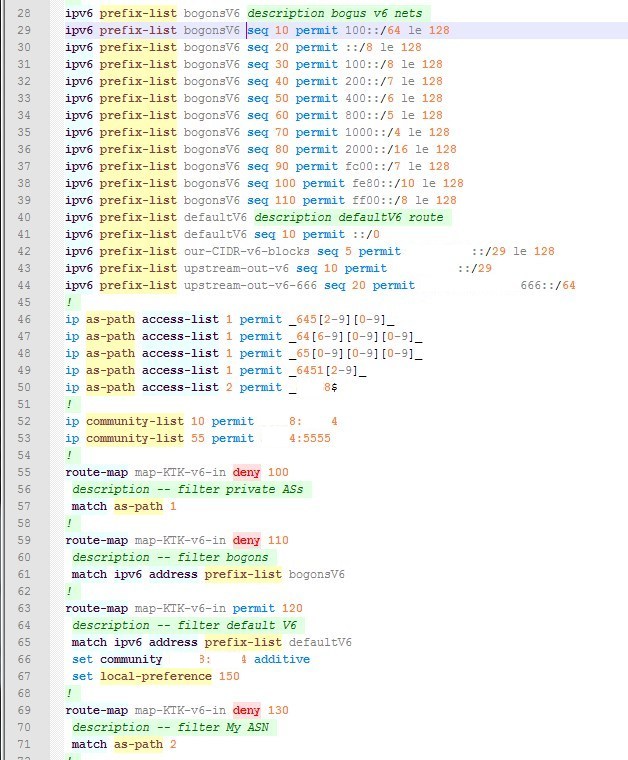
- AlliedTelesis switch config
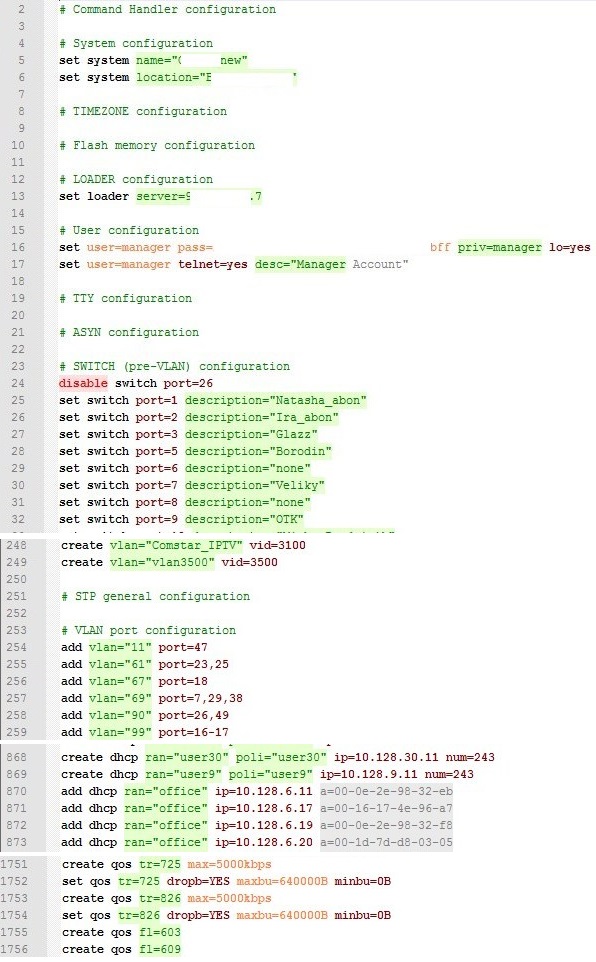
- Mikrotik router config ( RouterOS )
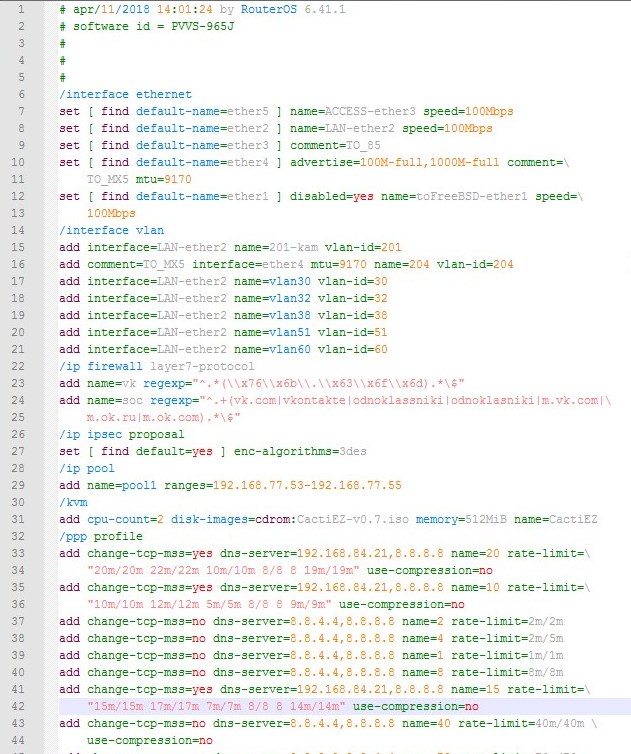
- Juniper router config ( JunOS )
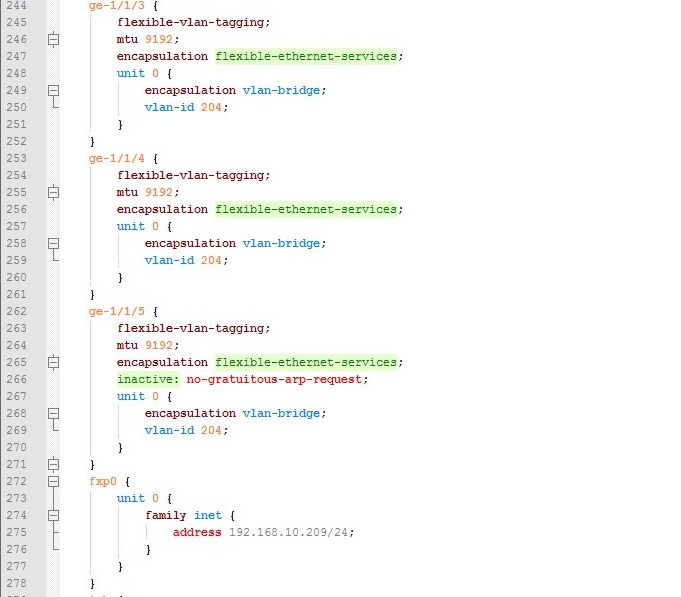
#參考資料:
1.feral packet , Regular Expressions For SecureCRT Keyword Highlighting – Update , https://feralpacket.org/?p=817
2.npp-udl, Syntax Highlight Rules for Notepad++ Text Editor, https://github.com/click0/npp-udl
3.https://npp-user-manual.org/docs/user-defined-language-system/
