From:https://www.miniand.com/wiki/MK802+III/Root+in+Detail
What is this document ?
This document describes the method I used to root my MK802 III, written with enough detail that a layman should be able to follow it and root their own MK802 III. I have tried to make the instructions simple enough that you don't have to be an Android developer to complete this. This document does not presume any particular skill set on the part of the rooter.
I unsuccessfully tried several other methods to root my MK802 III, before I came across ZhouDaShi. One of the most notable methods that failed was OneClickRoot. OneClickRoot insisted it had rooted the device and asked me to donate to the author. However, OneClickRoot had not actually rooted the MK802 III. OneClickRoot had itself convinced it had rooted the MK802 III, insisting it was already rooted when I tried to use some of it's alternate rooting methods.
What will I need ?
You will need:
- 1 unrooted MK802 III
- 1 MK802 III cable set. This includes an HDMI female to male adapter and a USB A to micro USB connector.
- 1 Windows based PC with an available and fully powered USB bus (Desktop preferred). Most laptops do not provide a full 500 milliamps to the bus. If you only have a laptop available, I would advise using a powered USB hub for this process. The USB bus will have to completely power up the MK802 III.
- 1 Monitor with HDMI input
- 1 mouse, wired or wireless.
Step by Step Process
A. Download the Chinese android hacking program called ZhuoDaShi from HERE. Note: This program's user interface is pretty much all in Chinese, except for the word ROOT, which appears on some dialogs. Install the program on your Windows based PC (Note: On most of the install dialogs, you will want to click the button with the text (B) after the chinese characters. The two exceptions are the license agreement, where you must click the top radio button, then click the button with a (B) and the final dialog, where you must click the button with an (I) after the chinese characters). ZhuoDaShi will launch automatically once it installs.
B. Arrange all items in the What will I need list above in close proximity to your Windows PC.
C. Connect the USB mouse or wireless dongle to the full sized USB port on the MK802 III.
D. Connect one end of the HDMI adapter into the MK802 III and the other end into an HDMI input on your monitor.
E. Connect the micro usb side of the MK802 III power connector to the MK802 III and the other end into a fully powered USB bus port on the PC. This will power up the MK802 III.
F. Bring the ZhuoDaShi program to the foreground on your windows PC. The screen should look like this:
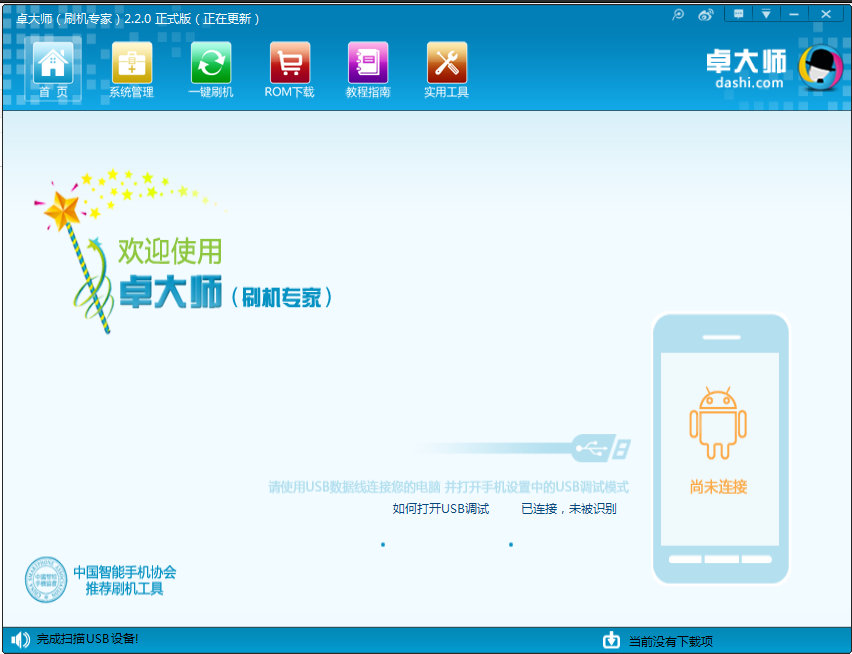 Since ZhuoDaShi did not initially detect a connected Android device, it is in watchdog mode, monitoring your PC's USB bus for signs of an Android device running adb. We need to give it something to find.
G. On the MK802 III, go to Settings->DEVICE->USB. To the right, you should see the text Connect to PC followed by a checkbox. Go ahead and check the box. This will automatically turn off WiFi on the MK802 III and start up the adb daemon on the USB bus. It will also start enumerating several file shares over the USB bus-1 for the SDCARD share which is actually a NAND partition on the MK802 III, one for the MicroSD media, if present, and one for each external share configured on the MK802 III. Windows may detect these shares and automatically install drivers to support them.
ZhuoDaShi should now detect the MK802 III and display the following dialog:
Since ZhuoDaShi did not initially detect a connected Android device, it is in watchdog mode, monitoring your PC's USB bus for signs of an Android device running adb. We need to give it something to find.
G. On the MK802 III, go to Settings->DEVICE->USB. To the right, you should see the text Connect to PC followed by a checkbox. Go ahead and check the box. This will automatically turn off WiFi on the MK802 III and start up the adb daemon on the USB bus. It will also start enumerating several file shares over the USB bus-1 for the SDCARD share which is actually a NAND partition on the MK802 III, one for the MicroSD media, if present, and one for each external share configured on the MK802 III. Windows may detect these shares and automatically install drivers to support them.
ZhuoDaShi should now detect the MK802 III and display the following dialog:
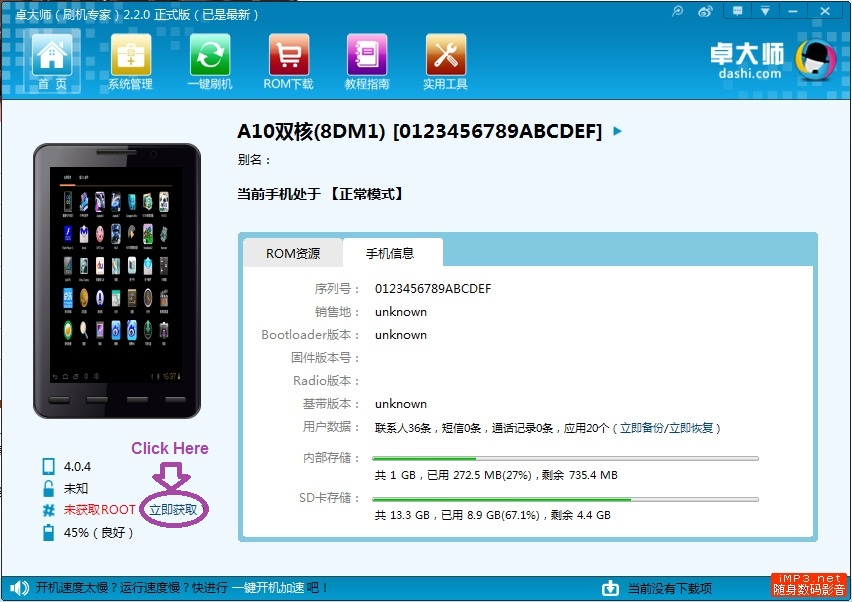 H. Click in the area I have circled in purple. You are telling ZhuoDaShi to root the device.
ZhuoDaShi will launch the following dialog as it runs the rooting script on the MK802 III using adb.
H. Click in the area I have circled in purple. You are telling ZhuoDaShi to root the device.
ZhuoDaShi will launch the following dialog as it runs the rooting script on the MK802 III using adb.
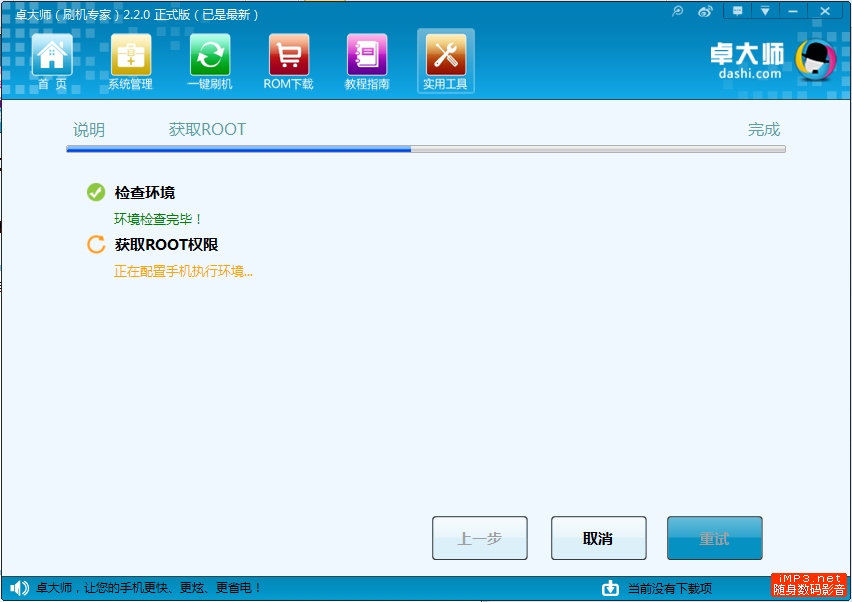 Once ZhuoDaShi has successfully rooted the MK802 III, the indicator will change color to green to indicate it has successfully rooted the device.
I. On the MK802 III, go to Settings->DEVICE->USB. Uncheck the box to the right of Connect to PC. If WiFi does not automatically turn on, then turn it on yourself. Once you have an internet connection established, proceed to the next step.
J. Launch Google Play on the MK802 III and search for superuser. Select the Superuser app by ChainsDD (a free app) and install it. Once it has installed, search for busybox. Select the BusyBox Installer by JRummy Apps Inc (also a free app) and install it.
K. Now run the Busybox Installer. The Busybox Installer will automatically select the most recent version of busybox available. However, on the second drop down dialog, where it asks you to Select install location, you will need to click on the drop down arrow and select /system/bin. Now click the install button and let it install. Note that if you ever run the Busybox installer, you will need to select the /system/bin folder as the install location.
L. Congratulations !! Your MK802 III is now rooted and has the latest versions of superuser and busybox installed.
Once ZhuoDaShi has successfully rooted the MK802 III, the indicator will change color to green to indicate it has successfully rooted the device.
I. On the MK802 III, go to Settings->DEVICE->USB. Uncheck the box to the right of Connect to PC. If WiFi does not automatically turn on, then turn it on yourself. Once you have an internet connection established, proceed to the next step.
J. Launch Google Play on the MK802 III and search for superuser. Select the Superuser app by ChainsDD (a free app) and install it. Once it has installed, search for busybox. Select the BusyBox Installer by JRummy Apps Inc (also a free app) and install it.
K. Now run the Busybox Installer. The Busybox Installer will automatically select the most recent version of busybox available. However, on the second drop down dialog, where it asks you to Select install location, you will need to click on the drop down arrow and select /system/bin. Now click the install button and let it install. Note that if you ever run the Busybox installer, you will need to select the /system/bin folder as the install location.
L. Congratulations !! Your MK802 III is now rooted and has the latest versions of superuser and busybox installed.
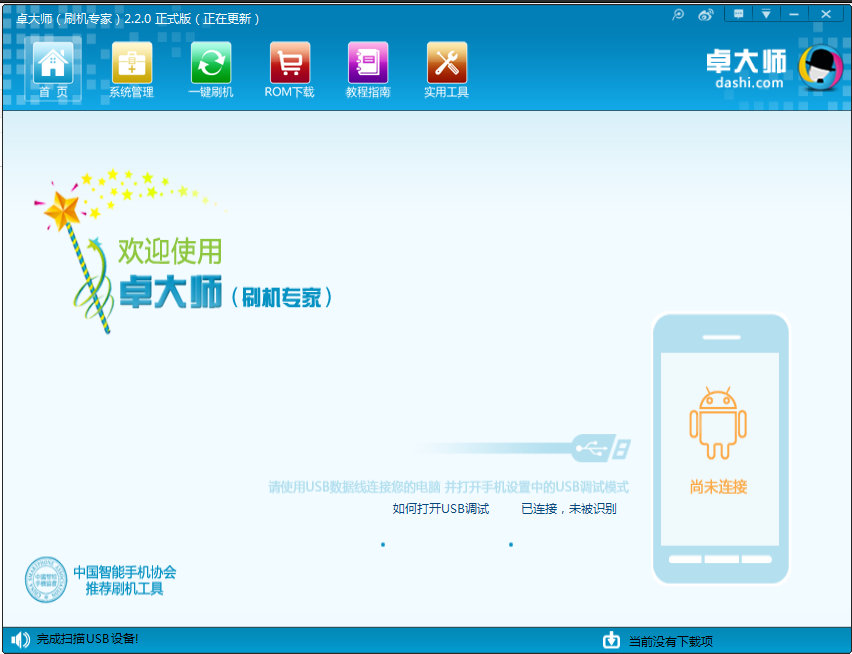 Since ZhuoDaShi did not initially detect a connected Android device, it is in watchdog mode, monitoring your PC's USB bus for signs of an Android device running adb. We need to give it something to find.
G. On the MK802 III, go to Settings->DEVICE->USB. To the right, you should see the text Connect to PC followed by a checkbox. Go ahead and check the box. This will automatically turn off WiFi on the MK802 III and start up the adb daemon on the USB bus. It will also start enumerating several file shares over the USB bus-1 for the SDCARD share which is actually a NAND partition on the MK802 III, one for the MicroSD media, if present, and one for each external share configured on the MK802 III. Windows may detect these shares and automatically install drivers to support them.
ZhuoDaShi should now detect the MK802 III and display the following dialog:
Since ZhuoDaShi did not initially detect a connected Android device, it is in watchdog mode, monitoring your PC's USB bus for signs of an Android device running adb. We need to give it something to find.
G. On the MK802 III, go to Settings->DEVICE->USB. To the right, you should see the text Connect to PC followed by a checkbox. Go ahead and check the box. This will automatically turn off WiFi on the MK802 III and start up the adb daemon on the USB bus. It will also start enumerating several file shares over the USB bus-1 for the SDCARD share which is actually a NAND partition on the MK802 III, one for the MicroSD media, if present, and one for each external share configured on the MK802 III. Windows may detect these shares and automatically install drivers to support them.
ZhuoDaShi should now detect the MK802 III and display the following dialog:
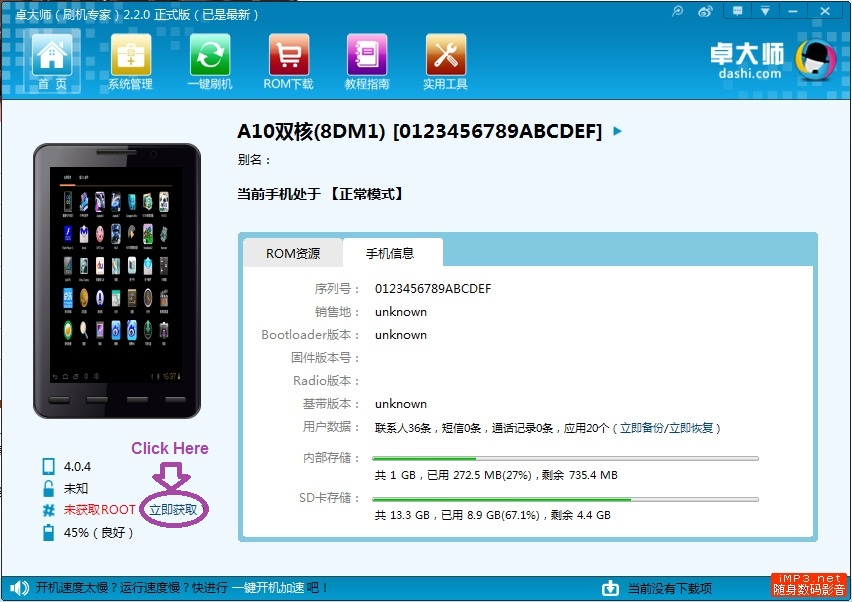 H. Click in the area I have circled in purple. You are telling ZhuoDaShi to root the device.
ZhuoDaShi will launch the following dialog as it runs the rooting script on the MK802 III using adb.
H. Click in the area I have circled in purple. You are telling ZhuoDaShi to root the device.
ZhuoDaShi will launch the following dialog as it runs the rooting script on the MK802 III using adb.
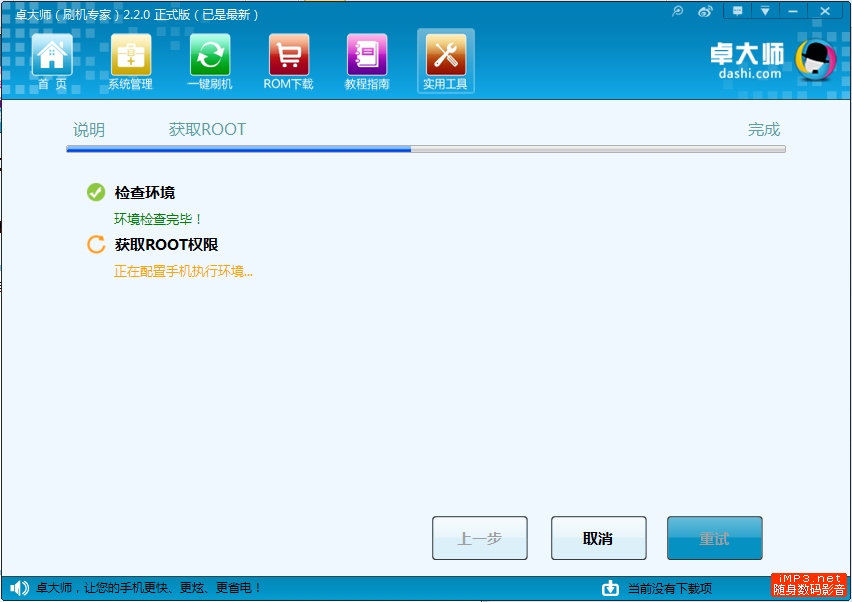 Once ZhuoDaShi has successfully rooted the MK802 III, the indicator will change color to green to indicate it has successfully rooted the device.
I. On the MK802 III, go to Settings->DEVICE->USB. Uncheck the box to the right of Connect to PC. If WiFi does not automatically turn on, then turn it on yourself. Once you have an internet connection established, proceed to the next step.
J. Launch Google Play on the MK802 III and search for superuser. Select the Superuser app by ChainsDD (a free app) and install it. Once it has installed, search for busybox. Select the BusyBox Installer by JRummy Apps Inc (also a free app) and install it.
K. Now run the Busybox Installer. The Busybox Installer will automatically select the most recent version of busybox available. However, on the second drop down dialog, where it asks you to Select install location, you will need to click on the drop down arrow and select /system/bin. Now click the install button and let it install. Note that if you ever run the Busybox installer, you will need to select the /system/bin folder as the install location.
L. Congratulations !! Your MK802 III is now rooted and has the latest versions of superuser and busybox installed.
Once ZhuoDaShi has successfully rooted the MK802 III, the indicator will change color to green to indicate it has successfully rooted the device.
I. On the MK802 III, go to Settings->DEVICE->USB. Uncheck the box to the right of Connect to PC. If WiFi does not automatically turn on, then turn it on yourself. Once you have an internet connection established, proceed to the next step.
J. Launch Google Play on the MK802 III and search for superuser. Select the Superuser app by ChainsDD (a free app) and install it. Once it has installed, search for busybox. Select the BusyBox Installer by JRummy Apps Inc (also a free app) and install it.
K. Now run the Busybox Installer. The Busybox Installer will automatically select the most recent version of busybox available. However, on the second drop down dialog, where it asks you to Select install location, you will need to click on the drop down arrow and select /system/bin. Now click the install button and let it install. Note that if you ever run the Busybox installer, you will need to select the /system/bin folder as the install location.
L. Congratulations !! Your MK802 III is now rooted and has the latest versions of superuser and busybox installed.
Note: I have tried to make this as accurate as possible, but I created most of this document from memory and it is very possible some steps may not be 100% accurate. I would appreciate any feedback from from anyone following this guide, so I can make it better.
Thanks,
TecKnight

沒有留言:
張貼留言